Using the Heating Widget
Schedule, control, and optimise your home’s heating room by room, all from the Wondrwall app.
Introduction
The Heating Widget in the Wondrwall app allows you to quickly control your home’s heating. Each room (Zone), such as the living room, kitchen, or bedroom, can be managed independently. You can adjust device settings or create schedules so heating only runs when needed, making your home more energy efficient, lowering your bills.
Accessing your Heating Widget
- Open the Wondrwall app. If you are logged into your home system, then you will be auto-directed to the home screen. Here you will see a grid of different widgets, each controlling a different part of your Wondrwall system
- Tap the Heating Widget on the Wondrwall app homepage
- You will now see your Heating Overview Screen
Note: Some of the widgets on the Wondrwall home screen may be greyed out. This means they are not part of your Wondrwall set-up.
The Heating Overview Screen
The Heating Overview Screen is the centre for monitoring each room of your home's heating devices and schedules. Below is a deep dive into the different icons on your Heating Overview Screen.
Average Temperature, Humidity, and Active Zones

- Active Zones: These are rooms where the heating is currently switched on. Your Wondrwall app will update in real time on how many active zones there are
- Average Temperature: Shows your home's average temperature (°C)
- Average Humidity: Shows your home's average humidity (%)
Summer Mode
Summer Mode is designed to intelligently manage your heating system during warmer months. The Wondrwall app makes it so that a single tap can prevent unnecessary heating, keeping your home energy efficient, while keeping your towel radiators active for comfort.
What does Summer Mode do?
When summer mode is switched on:
- All heating device schedules (except towel rails) are disabled (see below for information about schedules)
- The target temperature for all heating zones is automatically set to 12 °C, our minimum frost protection setting.
When summer mode is switched off
- All heating schedules are re-enabled
- The target temperature in each zone will update based on your schedules, either your comfort temperature or your saving temperature. (See below for information on Heating Schedules)
Switching on Summer Mode
Steps
- Open your Wondrwall app
- Tap the Heating Widget to bring you to the Heating Overview Screen
- On the Heating Overview Screen, you will see an on and off icon for “Summer Mode”
- To switch Summer Mode on, tap the icon to turn off your heating around your house. When Summer Mode is switched on, the icon will display "ON" and will turn lime green. The icon is highlighted in the adjacent image
- To switch Summer mode off, tap the icon again, and it will display "OFF" and turn grey.
Note: Summer Mode turns off all heating appliances except your towel radiators. These remain available all year round.
The Device Groups
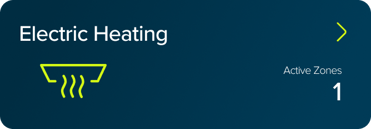
- The Heating Overview Screen gives you access to the different kinds of heating devices you have in your home (electric heating, towel radiators, thermostat, etc). These are accessed via Device Group Icons, keeping your system organised and easily controllable.
- This icon also shows the number of Active Zones that are using this type of device
Device Control
To control a specific device, navigate to the Device List by tapping the Device Group (e.g. Electric Heating), then tap the device you want to control. This will open the corresponding Device Page, where you can adjust settings for that zone. Below is an example of a Room Device Icon. This icon shows:
- The name of the room
- The temperature of the room
- An on-off button. When the device is switched on, the button will be lime green as shown below, and grey if the device is switched off
- A prompt to "Tap for more details," which will take you to the Device Page (see below)
- An Icon of a person which will be lime green if the device is active, and grey if not
- The icon will appear dark blue if the device is switched on, and grey if the device is switched off

Navigating to the device page
The device page allows you to manage a device on a room-by-room basis (e.g. Master bedroom thermostat). Follow these steps to access the device page:
Steps:
- Navigate to your Device Overview Screen and tap the Device Group Icon you wish to use (e.g. Electric heating, thermostat, towel radiators, etc.)
- Tap on the room you want to control (e.g. Master bedroom thermostat)
You will now see the Device Page for that device
The Device Page
The Device Page allows you to control an individual heating device. On this page, you will see several elements. Below is a deep dive into the function of each icon on the Device Page.
-png.png?width=371&height=130&name=Status%20Bar%20(1)-png.png)
- Status: Either Online or Offline, shows whether your device is connected to your Wondrwall system
- Average Temperature: Shows your home's average temperature (°C)
- Average Humidity: Shows your home's average humidity (%)
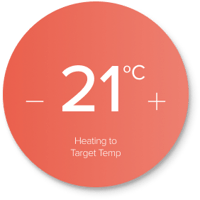
- Below you will see a button that allows you to change the temperature that your device will reach/set the room to
- You can manage the temperature using the + and - buttons, and this button will also show whether the device is:
- Heating to your Comfort Temperature (orange)
- Has reached the Comfort Temperature (lime green)
- If the room is not in use, and the temperature has been set to your Saving Temperature (grey)
You can learn more about your Comfort and Saving Temperatures below, and learn how to set them in the Scheduling section of this article.
Saving and Comfort Temperature
Comfort Temperature
You can change the temperature that a room will heat to when scheduled to do so. This is called the comfort temperature. You can also set this temperature yourself in the device schedule (see below).
Saving Temperature
Your Wondrwall heating system keeps rooms at a lower temperature when the room is not in use and/or it is scheduled to do so. This is called your saving temperature, and can be set in your device's schedule.

- Below the button that changes the temperature, you will see an icon that shows what time the room will be switched from saving to comfort mode or vice versa, depending on the schedule that has been set (see below)
- If there is no schedule defined for this device, this icon will display “Schedules not Defined.” If your schedule is switched off, it will display “Schedule not Active
-png.png?width=335&height=60&name=Schedule%20Status%20(3)-png.png)
This scheduling icon at the bottom of the screen contains an On and Off switch to control your assigned schedule. Tapping the schedule button will take you to your weekly schedule, if one has been defined.
Reaching the Schedule Overview Screen
Steps:
- From the Heating Overview Page, tap on the chosen Device Group Icon
- Open the Device Page of the appliance you would like to schedule
- Tap the Schedules icon at the bottom of the screen. This will take you to your
Schedule Overview Screen
Heating Scheduling
Here is a video to help you set up a schedule for your device:
Schedules are used to create timings for when your heating is switched on and off, in order to keep your home comfortable, while saving energy and reducing costs. Wondrwall provides a default schedule for you based on the average consumption patterns of a household; however, every home is different, and the Wondrwall app makes it easy for you to adjust your schedule to fit your home.
The Schedule Overview Screen
The Schedule Overview Screen shows the weekly schedule of the device, containing several icons and options. Below is a deep dive into each icon and their function.
Changing the Saving and Comfort Temperature
This section explains how to change and use your Saving and Comfort Temperatures.- The Saving Temperature Icon is located in the top left of the Device Schedule Overview screen
- The orange Comfort Temperature Icon is located in the top right of the Device Schedule Overview Screen
Below are the steps to change your Saving and Comfort Temperatures to fit your level of comfort.
Saving temperature

Steps:
- Tap the Device Group on the Heating Overview Screen
- Tap the room of the device you wish to change
- Tap the Schedules Icon at the bottom of the screen. This will take you to the Schedule Overview Screen
- Once you are in the Schedule Overview Screen, you will see a grey icon in the top left named Saving Temp
- Tap the icon, and a slider will appear
- Slide the slider to the temperature you wish your Saving Temperature to be
- Tap the Saving Temp Icon again to save the new temperature
Note: There is a default of a 2-degree buffer between your Saving and Comfort Temperatures. When you adjust the Comfort Temperature, the Saving Temperature will retain that buffer. If you adjust the Saving Temperature, the Comfort Temperature will not change.
Comfort temperature

Steps:
- Follow the steps above to make your way to the device schedule of the device you wish to change the Comfort Temperature of
- On the device schedule, you will see an orange icon in the top right named Comfort Temp
- Tap this icon, and a slider will appear
- Slide the slider to the temperature you wish your Comfort Temperature to be
- Tap the Comfort Temp icon again to save your device’s new Comfort Temperature
Note: The icon shown above says Target Temp. We are currently working on an update that will change Comfort Temp - Target Temp. The steps to adjust the Target Temperature will be identical. When the update is rolled out, we will adjust this article.
Schedule Timeline

- Within the Schedule Overview Screen, you will see 7 daily Schedule Timelines, one for each day of the week
- Orange shows when the heating is scheduled to come on and will reach your set Comfort Temperature
- Grey shows when the temperature will be set to your Saving Temperature
Altering your Schedules
To change the schedule of a device, follow the steps below.
Steps:
- From the Heating Overview Screen, tap your chosen Device Group
- Select the room from the Device List you want to change (Master Bedroom IR panel) to open its Device Page
- Tap the scheduling icon at the bottom of the screen on the Device Page. You will then see the Schedule Overview Screen
- Tap a day you wish to change
- You will then see a vertical timeline of white and orange boxes showing when your heating is scheduled to switch on and reach your selected Comfort Temperature
- Select which days you are
 changing the schedule by selecting them at the top of the screen. They will turn dark blue when they have been selected
changing the schedule by selecting them at the top of the screen. They will turn dark blue when they have been selected - Tap the orange heating interval you wish to change.
- You can then change the timings using the dropdown time selectors (for instance, from 07:30 to 09:30)
 You can also add another heating interval by tapping “Add Heating Interval” on the day’s Schedule Page and following the same procedure
You can also add another heating interval by tapping “Add Heating Interval” on the day’s Schedule Page and following the same procedure Press Confirm when you are happy with the timings
Press Confirm when you are happy with the timings
Copying your Schedule:
-png.png?width=300&height=61&name=Schedule%20Status%20(1)-png.png)
Steps:
-png.png?width=250&height=452&name=Schedule%20Status%20(2)-png.png)
- Once you have finished altering your schedule, press the Confirm icon
- This will take you back to the day's heating schedule for that device
- Tap the copy schedule icon at the bottom of the screen
- A pop-up will appear showing each of your paired heating appliances
- Tap the ones you want to follow the schedule you just created
- Selected rooms will turn dark blue
- Press Confirm to save your changes
This function helps you save time by allowing all devices in your home to follow a consistent schedule automatically.
FAQs
Q: Why do I need to select a heating type before choosing a zone?
A: The Heating Widget groups devices by heating type (e.g., electric heating, thermostats, towel radiators) so you can find and control the correct devices quickly.
Q: Can I have different schedules for each room?
A: Yes, every zone can have its own independent schedule. You can also copy a schedule to other devices for convenience.
Q: What happens if I turn on Summer Mode?
A: Summer Mode switches off all heating appliances except towel radiators, which remain available year‑round.
Q: What is the difference between Comfort and Saving temperatures?
A: Comfort temperature is the target when a room is in use or scheduled for heating. Saving temperature is a lower baseline maintained when a room is idle to save energy.
Q: Why does my heating sometimes start earlier than the scheduled time?
A: Wondrwall aims to reach your Comfort temperature by the scheduled time. It may start heating earlier if it’s cost‑efficient based on tariffs, weather, and your home’s heating profile.
Help:
Still need help after following these steps? Try using our live chat or click this image to create a ticket.

