Using the Energy Widget
Monitor your home’s solar generation, battery storage, energy usage, and savings, all in one place with the Energy Widget in the Wondrwall App
Introduction
The Energy Widget in the Wondrwall app provides a clear, real-time view of how your home generates, stores, and uses energy. It works seamlessly with Wondrwall’s intelligent energy ecosystem, including:
-
Solar panels
-
Battery storage
-
Inverters
-
Time-of-Use (TOU) tariffs, such as Octopus Agile
By monitoring your energy use, the system can:
-
Draw from the grid during low-cost hours if needed
-
Use stored battery power during high-cost periods
-
Sell any excess solar generation back to the grid
This article takes you through how to access the Energy Widget, what each icon means, and how to explore your costs, savings, and energy flow.
Accessing Your Energy Widget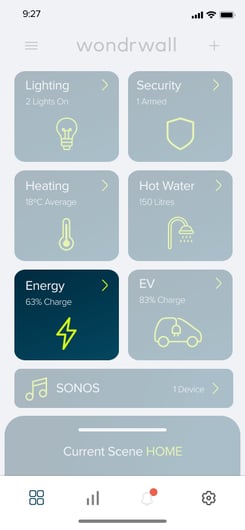
Here is an image of the Wondrwall app’s home screen with the Energy Widget highlighted.
Steps:
-
Open the Wondrwall app. If you are logged into your home system, you will be auto-directed to the Home screen.
-
On the home screen, you will see a grid of widgets, each controlling a different part of your Wondrwall system.
-
Tap the Energy Widget to open the Energy Overview Screen.
Note: Some widgets on the Wondrwall home screen may be greyed out. This means you do not currently have any of the associated Wondrwall devices paired.
The Energy Overview Screen
The Energy Overview Screen provides a complete picture of your home’s energy usage and production.
At the top of the screen, you’ll see:
-
Temperature: Average home temperature (°C)
-
Hot Water: Status of your hot water heating
-
Battery Level: Remaining charge in your battery storage system
- EV: Current charge of your EV
The Wondrwall Energy Overview Screen provides an interactive view of how energy is flowing through your home, including energy produced by solar power, energy used to perform the functions of your home, and the amount of energy being sold back to the grid. Below is a table showing the function of each visible button.
| Icon Name | Icon Image | Meaning |
|---|---|---|
| Solar Energy |
 |
How much energy (kW) your solar panels are producing |
| Heating | |
Energy used to heat your home |
| Hot Water | |
Energy used to heat your water |
| Battery Storage | Energy being stored in your battery | |
| Household Energy Usage |  |
Energy used by household appliances |
| EV Charging |  |
Energy used to charge your electric vehicle |
| Grid Export | Energy being sold back to the grid |
Detailed Energy Views
When you tap an icon on the Energy Overview Screen, you can see detailed breakdowns through three key sections:
-
Costs and Savings
-
View your total energy cost.
-
See how much Wondrwall has saved you each day.
-
-
Generation and Consumption
-
Pie chart showing how much energy you’ve consumed from solar vs the grid.
-
Pie chart showing where your generated energy has gone into the grid or used in your home.
-
Graph showing daily generation and consumption patterns.
-
-
Import and Export
-
Pie chart showing the amount of energy imported during peak and off-peak times.
-
Pie chart showing the amount of energy exported during peak and off-peak times.
-
Graph showing when imports and exports occurred, and whether they were at peak or off-peak rates.
-
All graphs and charts can be viewed for:
-
A single day
-
A month
-
A year
-
The entire time you’ve had Wondrwall installed
Tariff Settings
At the bottom of the Energy Overview Screen is the Tariff Settings Bar. This bar will
be navy if a tariff is set, and will show the name of the tariff (e.g. Octopus Agile)

To access:
-
Tap the Tariff Settings bar.
-
You will see:
-
Smart Meter Data Slider: Enables the system to load information from your smart meter (smart meter pairing coming soon).
-
Octopus Agile Slider: Turns our recommended dynamic tariff on or off.
-
Manual Tariff Settings: Tap to choose from supported tariffs. Use the toggle to turn your selected manual tariff on or off.
-
Other Tariff Option:
Within the "Manually Set Tariff" icon, if you scroll to the bottom, you will see an option to select "Other Tariff." This is used if your current energy tariff is not one of the ones listed. This allows you to customise Wondrwall to fit to your tariff and gain access to the cheaper energy prices, should your tariff provide them.
Fixed Tariff:
- If your tariff has a fixed constant price of energy, you can set it here
Steps:
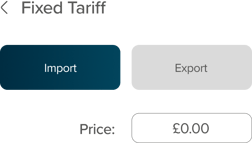
- In the Other Tariff Icon, tap "Fixed Tariff"
- Then set your tariff assigned import and export prices using the box labelled "Price"
Complex Tariff:
- If your tariff has dynamic energy pricing, you can set this manually here
Steps: 
- In the Other Tariff Icon, tap "Complex Tariff"
- You will then see a chart showing when energy price is set to cost your assigned, peak price, day price, and Off-Peak price
- By tapping one of the segments on the bar, you can adjust the timings that fit with your tariff
- By using the price bars above the chart, you can set your assigned Peak, Day and Off-Peak Prices set by your tariff.
- You can do this process for both import and export by tapping the labelled bars at the top of the screen.
FAQs
Q: How often is the energy data updated?
A: The Energy Widget updates in real time, with small delays possible depending on your network connection.
Q: Can I use the Energy Widget without solar panels?
A: Yes, it will still display your home’s consumption and import/export data if your smart meter is paired.
Q: What is Octopus Agile?
A: A dynamic time-of-use tariff that updates energy prices every 30 minutes. Wondrwall can use this data to optimise when you draw from the grid or your battery.
Q: How can I see my total savings over time?
A: Tap the Costs and Savings icon and select “Since Installed” for a full history.
Help:
Still need help after following these steps? Try using our live chat or click this image to create a ticket.
